Add an extra 12.5″ FHD screen to your CloverBook Pro!
Add an additional 12.5″ full-HD screen to your CloverBook Pro Portable Magnifier to double your viewing area and essentially upgrade your device in the process; with unique reading-orientation, split-screen and computer-connect features added, using the CloverView external screen.
Tired of losing your place?
When you zoom in, it can be difficult to find your place when you need to move to the start of a new line or find another column in the newspaper. Viewing spreadsheets and other documents can be troubling since you only see a small part of the page that is magnified and can easily lose your orientation. Luckily, CloverBook Pro has the answer!
By adding the CloverView screen to CloverBook Pro Portable Magnifier, you open up a unique method of document navigation, so you never lose your place. One screen helps you keep your orientation and the other screen shows the zoomed view. Here’s how it works:
When you long-press the Zoom wheel on the CloverBook Pro Portable Magnifier, its screen displays a 1x view of the document, so you always have a bird’s eye view. The CloverView additional screen shows the zoomed view, magnifying whatever is within the focus rectangle that displays on the 1x orientation screen. You can use the joystick to move the zoom rectangle around. Or simply move your finger on the touchscreen to put the zoom focus wherever you are touching. It is simple to read along a line of text and quickly zip your finger to the start of the next line. You can move quickly around spreadsheets and never lose your orientation. Finally, a way to read magnified documents and never lose your orientation!
Want more from your split-screen?
The CloverView additional screen doubles the effectiveness of CloverBook Pro Portable Magnifier‘s split-screen function. Instead of splitting the CloverBook Pro Portable Magnifier screen, you get a screen dedicated for distance or self-view and a separate screen for close/desk view. Use either screen for close or distance views and easily change magnification and contrast on each screen, independently.
Need to also connect to a computer?
If you’d like to make CloverBook Pro Portable Magnifier into an all-in-one mag/workstation, just unplug the cord to the CloverView external screen and plug it into a computer. The CloverView screen will then become an extra monitor for your computer, or take the place of your computer monitor (if desk space is tight). You can also use CloverBook Pro Portable Magnifier‘s split-screen feature, and you’ll get a view of your computer, your desk/close camera view and your distance camera view – all at once!
Adding the CloverView external screen does so much more than simply increase your screen real estate; it creates an entirely new reading experience!
Easily attaches to CloverBook Pro using custom HDMI cable Doubles your screen space with FHD resolution Provides a true split-screen distance/close view Allows you to quickly and easily find your place Connects to a computer; makes all-in-one mag/workstation
- Attaches to CloverBook Pro Portable Magnifier using a custom HDMI cable
- Doubles your screen space with FHD resolution
- Provides a true split-screen distance/close view
- Allows you to quickly and easily find your place
- Connects to a computer; makes all-in-one mag/workstation


















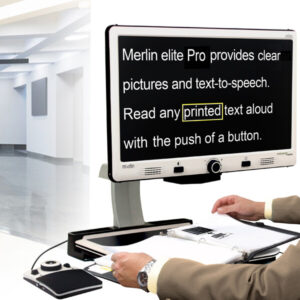







Reviews
There are no reviews yet.